What is a Shortcut Key? A Complete Beginner's Guide (2025)
Shortcut keys are combinations of keys on your keyboard that perform specific tasks faster than using a mouse. They are essential tools for improving productivity, navigating software more efficiently, and reducing repetitive strain.
In this guide, we’ll explain what shortcut keys are, how they work, and give you practical examples across popular platforms like Windows, macOS, and common apps such as Microsoft Word and Google Chrome.
Definition: What is a Shortcut Key?
A shortcut key (also called a keyboard shortcut) is a quick way to execute a command using a specific key combination instead of going through menus or clicking with a mouse.
For example:
-
Ctrl + C = Copy
-
Ctrl + V = Paste
-
Alt + Tab = Switch between open applications
Shortcut keys save time and help users work more efficiently, especially when performing repeated tasks.
Why Are Shortcut Keys Important?
Using shortcut keys can:
-
Speed up your workflow
-
Reduce reliance on the mouse
-
Improve focus by keeping your hands on the keyboard
-
Help with memory retention of frequently used commands
-
Minimize wrist and arm fatigue
Whether you're a student, office worker, or content creator, learning basic shortcut keys can make a big difference.
Common Shortcut Keys in Windows (2025)
| Shortcut | Function |
|---|---|
| Ctrl + C | Copy selected item |
| Ctrl + V | Paste copied content |
| Ctrl + Z | Undo last action |
| Alt + Tab | Switch between open windows |
| Windows + D | Show desktop |
| Windows + L | Lock your PC |
Common Shortcut Keys in macOS
| Shortcut | Function |
|---|---|
| Command + C | Copy |
| Command + V | Paste |
| Command + Z | Undo |
| Command + Tab | Switch between open apps |
| Command + Space | Open Spotlight search |
| Control + Command + Q | Lock screen |
Shortcut Keys in Microsoft Word
| Shortcut | Action |
|---|---|
| Ctrl + B | Bold |
| Ctrl + I | Italic |
| Ctrl + U | Underline |
| Ctrl + S | Save document |
| Ctrl + P |
Useful Shortcuts in Web Browsers (Chrome, Edge, Firefox)
| Shortcut | Action |
|---|---|
| Ctrl + T | Open new tab |
| Ctrl + Shift + T | Reopen last closed tab |
| Ctrl + L | Focus address bar |
| Ctrl + W | Close current tab |
| Ctrl + D | Bookmark current page |
How to Learn and Customize Shortcut Keys
-
Explore the Help menu in most software (look for "Keyboard Shortcuts")
-
Use online cheat sheets or printable guides
-
On Windows, use PowerToys to remap keys
-
On macOS, go to System Preferences > Keyboard > Shortcuts
-
Practice daily – muscle memory builds over time
Things to Remember
-
Some shortcut keys vary based on region or keyboard layout
-
Certain apps may override default OS shortcuts
-
On laptops, you may need to use the Fn key for functions like volume or brightness
Final Thoughts
Shortcut keys are one of the simplest yet most powerful ways to become faster and more efficient on your computer. Whether you're editing documents, browsing the web, or navigating your system, mastering a few essential key combinations can save hours over time.

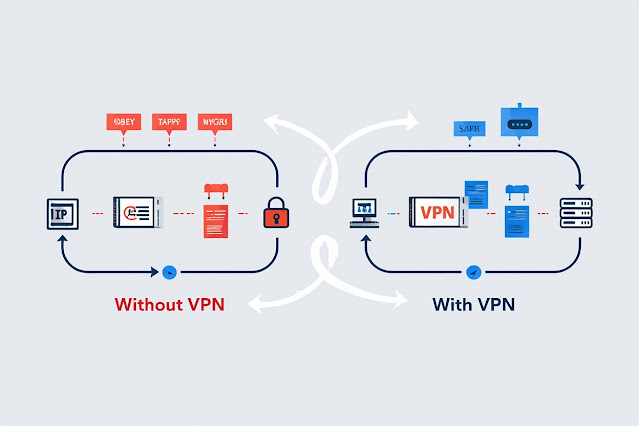
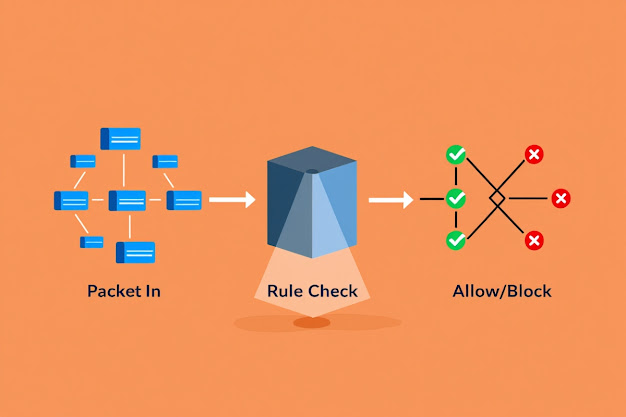
Nhận xét
Đăng nhận xét