What is BIOS? Understanding the Basic Input/Output System
The BIOS, short for Basic Input/Output System, is one of the most essential components of any computer. It’s the first software that runs when you turn on your PC, playing a vital role in initializing and booting up your system. Despite its importance, many users are unaware of what BIOS actually does and how it impacts their computer’s functionality.
What Exactly Is BIOS?
BIOS is firmware—a special type of software embedded on a chip on your computer’s motherboard. Its primary function is to initialize and test the system’s hardware components (like the CPU, RAM, and hard drive) and load the operating system from storage into memory.
In simpler terms, BIOS acts as a bridge between your computer’s hardware and software.
Key Functions of BIOS
-
POST (Power-On Self-Test)
When your computer starts, BIOS performs POST to check if hardware components are working properly. If it detects any issues, such as missing RAM or a faulty hard drive, it will halt the boot process and alert you with error messages or beeps. -
Bootstrap Loader
After the hardware is checked, BIOS locates the operating system and loads it into memory. This process is called bootstrapping. -
BIOS Setup Utility
Users can access the BIOS setup utility (usually by pressing a key like F2, F10, DEL during startup) to configure hardware settings such as boot order, CPU clock speed, and system time. -
CMOS Settings
BIOS uses a small battery-powered memory chip called CMOS to store configuration settings. Even if the computer is turned off, these settings remain intact until changed manually.
Legacy BIOS vs. UEFI
Modern systems have largely replaced traditional BIOS with UEFI (Unified Extensible Firmware Interface). UEFI provides a more user-friendly interface, faster boot times, and support for larger hard drives and more secure booting methods. However, many still refer to UEFI systems as “BIOS” out of habit.
Why BIOS Matters
-
Helps your system boot properly.
-
Allows customization of hardware settings.
-
Enables troubleshooting hardware issues.
-
Plays a key role in system stability and performance.
How to Access BIOS
To access your computer's BIOS:
-
Restart your PC.
-
Immediately press the BIOS key (usually DEL, F2, F10, or ESC).
-
You’ll enter the BIOS/UEFI setup screen.
Be cautious when changing settings—misconfigurations can affect system performance or prevent your PC from booting.
Conclusion
BIOS may operate behind the scenes, but its role in managing your hardware and booting your system is crucial. Whether you're a casual user or a tech enthusiast, understanding BIOS gives you more control over how your computer runs. For more in-depth tech guides, tips, and tutorials, visit Softbuzz — your trusted source for technology insights and learning.

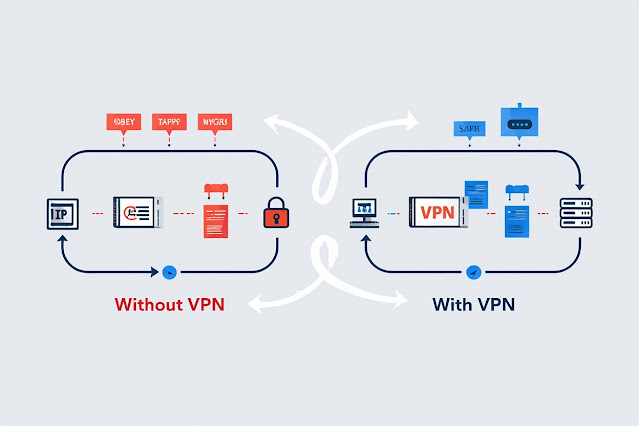
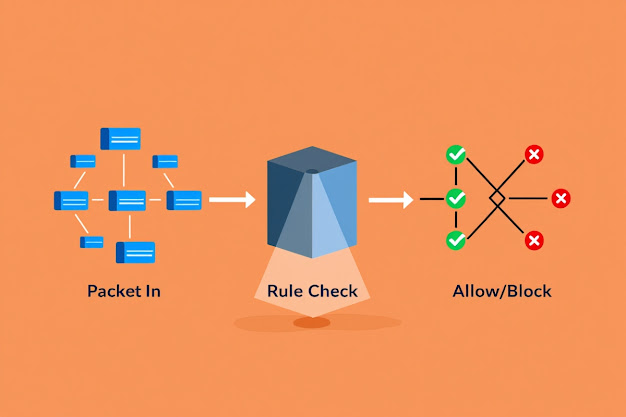
Nhận xét
Đăng nhận xét