What is a Blue Screen of Death (BSOD)? Understanding Windows’ Critical Error Screen
If you’ve ever used a Windows PC long enough, you might have encountered the infamous Blue Screen of Death (BSOD)—a sudden, full-screen blue error message that halts your computer and often causes confusion or panic. But what exactly is a BSOD, and why does it happen?
What is the Blue Screen of Death?
The Blue Screen of Death, also called a stop error, is Windows’ way of telling you that a critical system error has occurred, one so severe that the operating system cannot safely continue running. When this happens, Windows displays a blue screen with technical information, then usually restarts or shuts down your PC to prevent damage or data corruption.
Common Causes of BSOD
-
Hardware Failures: Faulty RAM, overheating CPU, or failing hard drives can cause system crashes.
-
Driver Issues: Outdated, incompatible, or corrupted device drivers often trigger BSOD errors.
-
Software Conflicts: Recently installed software or malware can interfere with system processes.
-
System File Corruption: Essential Windows files that become corrupted may lead to crashes.
-
Overclocking: Pushing hardware beyond recommended limits can destabilize your system.
What Does a BSOD Look Like?
Modern Windows versions (Windows 8, 10, 11) display a simpler blue screen with a sad face emoji and an error code, like:
This code helps identify the error cause for troubleshooting.
How to Fix or Prevent BSOD
-
Update Drivers and Windows: Keep your system and drivers up to date.
-
Run Hardware Diagnostics: Use tools like Windows Memory Diagnostic or manufacturer utilities.
-
Check for Malware: Scan your PC with reliable antivirus software.
-
Undo Recent Changes: Remove recently installed apps or drivers.
-
System Restore: Roll back to a previous stable state if possible.
-
Seek Professional Help: If issues persist, consult a technician.
Why Understanding BSOD Matters
While BSOD can be frustrating, it’s a crucial safety mechanism that protects your PC from serious damage. Learning to read and troubleshoot BSOD errors can save you time and data loss, helping you keep your computer running smoothly.
Learn More Tech Tips with Softbuzz
Understanding your computer’s inner workings is key to a smooth digital experience. For more detailed guides, tech tutorials, and troubleshooting tips, visit Softbuzz — your trusted technology resource.
If you want, I can help you create SEO keywords or an image prompt to enhance this post!

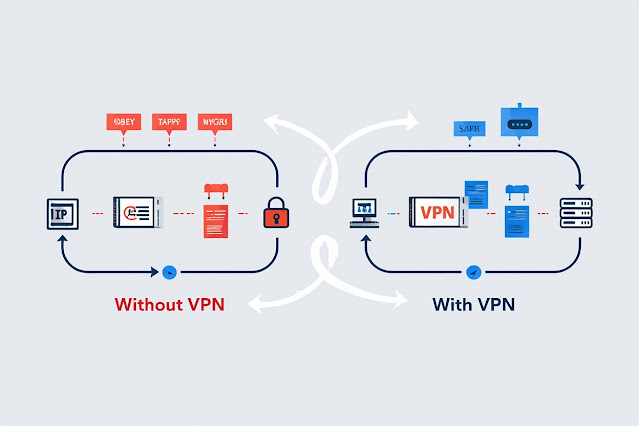
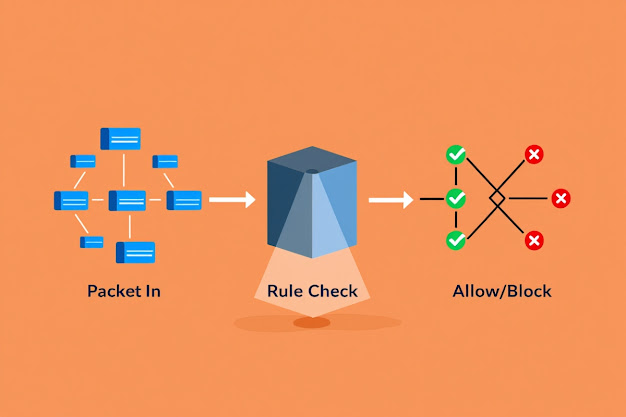
Nhận xét
Đăng nhận xét