What Is Disk Fragmentation? A Complete Guide to Understanding and Fixing It
When your computer starts to slow down, freeze, or take longer than usual to open files and programs, one of the possible reasons could be disk fragmentation. But what exactly is disk fragmentation, how does it happen, and why should you care? This article will explain everything you need to know about disk fragmentation and how to deal with it effectively.
What Is Disk Fragmentation?
Disk fragmentation happens when files on your hard disk are not stored in one continuous block but are instead split into multiple pieces scattered around the drive. Over time, as you create, modify, save, and delete files, your hard disk gets cluttered with these fragmented pieces.
To visualize this, imagine a book where pages are scattered and placed randomly on different shelves instead of being in order. To read the book, you would have to run around the shelves to find all the pages, slowing down the process. Similarly, when files are fragmented, your computer’s hard drive has to search for all the pieces of a file before it can open or use it.
Why Does Disk Fragmentation Occur?
Hard disk drives (HDDs) store data in small blocks. When a file is saved, the system looks for available blocks to write the data. If there isn’t enough continuous space to save the entire file in one place, the file is broken into smaller pieces and stored wherever free blocks are available on the disk.
As files are deleted or resized, gaps or “holes” appear on the disk. New files or changes to existing files may not fit perfectly into these gaps, causing the data to be stored in multiple locations, leading to fragmentation.
Note: This phenomenon mainly affects traditional HDDs. Solid State Drives (SSDs), which use flash memory, access data differently and do not suffer from the same fragmentation issues.
How Does Fragmentation Affect Your Computer?
Disk fragmentation has a direct impact on your computer’s performance. Here’s how:
-
Slower file access and loading times: Since files are split into pieces, the hard drive’s read/write head must move to multiple locations to retrieve the entire file, slowing down access.
-
Longer system startup and shutdown: System files might be fragmented, causing delays during boot and shutdown.
-
Reduced overall system speed: Fragmented files can cause delays in launching applications and performing tasks.
-
Increased wear and tear on the hard drive: The mechanical parts of an HDD must work harder to find scattered data, which can potentially reduce the drive’s lifespan over time.
Does Disk Fragmentation Affect SSDs?
Solid State Drives (SSDs) work differently from HDDs. SSDs have no moving parts and can access any location on the drive at the same speed. Because of this:
-
Fragmentation doesn’t slow down SSDs like it does HDDs.
-
Defragmenting an SSD is generally unnecessary and can reduce the drive’s lifespan by causing extra write cycles.
-
Operating systems use a process called TRIM to maintain SSD performance by managing how deleted data is handled.
How to Check for Disk Fragmentation on Windows
You can easily check the fragmentation status of your drives on Windows:
-
Press Windows + S and type Defragment and Optimize Drives, then open the app.
-
Select the drive you want to check (usually your C: drive).
-
Click Analyze to see how fragmented the drive is.
-
Windows will show you the percentage of fragmentation.
If fragmentation is above 10-15%, it’s a good idea to run a defragmentation.
How to Defragment Your Hard Drive
Step-by-Step Guide to Defragment on Windows:
-
Open Defragment and Optimize Drives as described above.
-
Select the hard disk drive to optimize.
-
Click Optimize to start the defragmentation process.
-
Depending on the size of your drive and how fragmented it is, the process may take from a few minutes to several hours.
-
It’s recommended to perform defragmentation regularly — Windows can schedule it automatically weekly.
Tips to Minimize Disk Fragmentation
-
Keep enough free space: Aim to have at least 15-20% free space on your hard drive.
-
Avoid unnecessary file changes: Frequently modifying large files causes fragmentation.
-
Use the built-in Windows defragmentation tool regularly.
-
Consider upgrading to an SSD: SSDs are not affected by fragmentation and offer faster overall performance.
Final Thoughts
Disk fragmentation is a common issue on traditional hard drives that can cause your computer to slow down over time. Regularly defragmenting your HDD can improve performance, reduce wear, and extend your computer’s lifespan.
However, if you’re using an SSD, fragmentation is not a concern, and defragmenting can actually harm your drive. Trust your operating system’s built-in tools to optimize SSDs properly.
By understanding disk fragmentation and how to manage it, you can keep your PC running smoothly and efficiently.
For more useful tech tips and computer maintenance guides, visit 👉 https://softbuzz.net

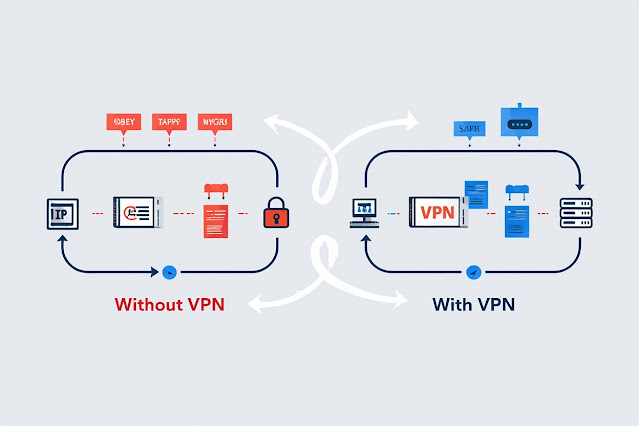
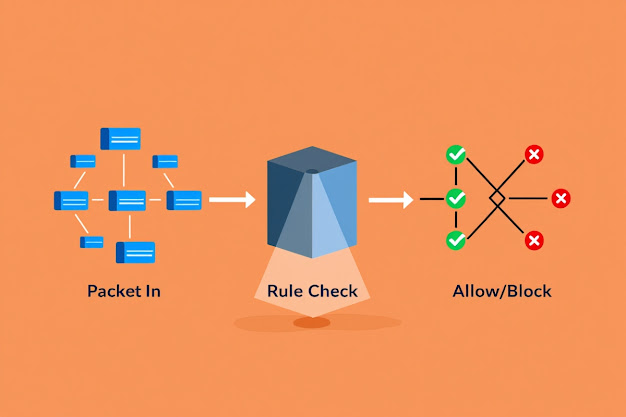
Nhận xét
Đăng nhận xét