What Is Safe Mode Windows and When Should You Use It?
What Is Safe Mode Windows and When Should You Use It?
If your computer is acting strange—crashing, freezing, or refusing to start properly—you may have heard someone suggest, “Try booting into Safe Mode.” But what is Safe Mode Windows, and why does it help?
Safe Mode is a special diagnostic mode in Windows that starts your system with only the essential drivers and services. It strips away everything unnecessary—third-party apps, startup programs, and even some graphics features—so you can troubleshoot problems without interference.
It’s like starting your PC with the bare minimum needed to function.
What Happens When You Use Safe Mode?
When you boot into Safe Mode:
-
Windows loads only core drivers (e.g., keyboard, display, networking)
-
Startup programs and most services are disabled
-
Your screen resolution may appear low or “basic”
-
You’ll see “Safe Mode” in the corners of the screen
This stripped-down environment helps isolate the root cause of problems, especially when normal mode crashes or freezes.
When Should You Use It?
Safe Mode is useful for:
-
Diagnosing boot problems
-
Uninstalling faulty drivers or updates
-
Removing malware that auto-starts in normal mode
-
Testing if a third-party app is causing system issues
-
Performing system restores or rollbacks
For example, I once dealt with a laptop stuck in a reboot loop. Booting into Safe Mode allowed me to disable a corrupted graphics driver—and the system started working again.
How to Enter Safe Mode in Windows 10/11
There are a few ways:
-
From Settings: Go to Update & Security > Recovery > Advanced startup.
-
From Login Screen: Hold Shift while clicking Restart.
-
From a black screen: Force restart your PC 2–3 times to trigger recovery mode.
-
Using System Configuration (msconfig): Set Safe Boot from Boot tab.
You can choose between:
-
Safe Mode (basic)
-
Safe Mode with Networking (for internet access)
-
Safe Mode with Command Prompt (for advanced troubleshooting)
What Safe Mode Can’t Do
Safe Mode is for diagnosis—not full-time use. You won’t have access to full graphics, audio, or many modern features. It’s a tool, not a solution by itself.
Once the issue is fixed, restart your computer to return to normal mode.
Final Thoughts
Understanding what is Safe Mode Windows gives you a powerful recovery tool when things go wrong. It’s one of the easiest ways to troubleshoot without reinstalling Windows or losing data.
🛠️ Read the full guide here
🌐 Explore more Windows repair tips at Softbuzz

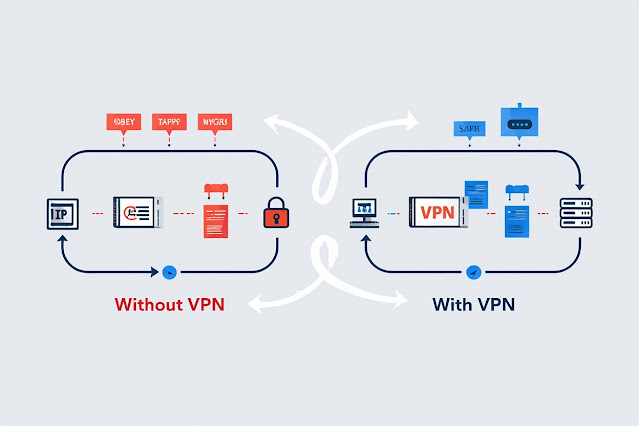
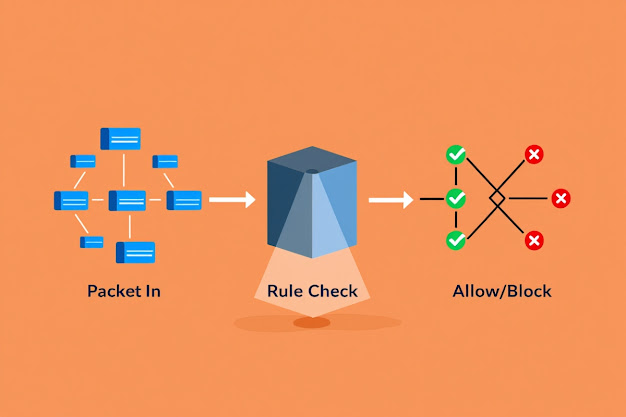
Nhận xét
Đăng nhận xét