What Is Windows Task Manager? The Control Panel You Never Knew You Needed 🖥️🔧
What Is Windows Task Manager? The Control Panel You Never Knew You Needed 🖥️🔧
Ever wondered what's slowing down your PC?
Why your fan suddenly sounds like a jet engine?
Or which app is secretly eating up all your RAM?
Enter: Windows Task Manager—the built-in utility that gives you a real-time view of everything happening on your computer.
It’s more than just a tool to “end tasks.” It’s your digital dashboard for system health, performance, and control.
🧠 What Is Windows Task Manager?
Task Manager is a system monitoring tool built into every version of Windows.
It shows you what programs, background processes, and services are running—and how much system resources (CPU, memory, disk, etc.) each one is using.
It’s kind of like opening the hood of your car—except instead of an engine, you're looking at apps, services, and performance metrics.
You can use it to:
-
Diagnose performance issues
-
End frozen or unresponsive apps
-
Control startup programs
-
Monitor hardware resource usage
-
View and manage background services
-
Understand what’s really happening behind the scenes
🖼️ Navigating the Tabs in Task Manager
Let’s break down what each tab does:
1. Processes
Think of this as the heartbeat monitor of your PC. It shows:
-
All running apps
-
Background processes (even invisible ones)
-
Resource usage per task (CPU, Memory, Disk, Network, GPU)
You can sort by usage, right-click to end tasks, or open the file location.
2. Performance
This tab displays beautiful real-time graphs and stats for:
-
CPU usage and cores
-
RAM usage and availability
-
Disk read/write speeds
-
Network activity and bandwidth
-
GPU usage (great for gamers and designers)
It also shows system uptime—helpful if you're tracking how long your PC has been on.
3. App History
This is especially useful on laptops or tablets. It logs:
-
CPU and network usage for Microsoft Store apps
-
Power consumption per app over time
Not useful for traditional desktop software, but great for monitoring energy-heavy apps on portable devices.
4. Startup
Ever wonder why your PC takes forever to boot?
This tab shows which programs launch at startup—and how much they impact boot speed.
Disable any unnecessary apps here to speed up login time.
5. Users
Shows all users currently logged in and their resource consumption.
Perfect for shared computers, office setups, or troubleshooting slow performance caused by another user session.
6. Details
A more technical view of all running processes.
Here, you can:
-
View process ID (PID)
-
Set priority or CPU affinity
-
Analyze handle and memory use in-depth
Best suited for advanced users and developers.
7. Services
Displays running and stopped Windows services.
You can start, stop, or restart services directly from this tab—especially helpful if something critical crashes and needs to be revived.
⚙️ How to Open Windows Task Manager
Several methods work:
-
Press Ctrl + Shift + Esc (fastest)
-
Right-click the taskbar > Task Manager
-
Press Ctrl + Alt + Delete > Task Manager
-
Run
taskmgrfrom the Run dialog (Windows + R)
💡 Common Use Cases (You’ll Use These Often)
-
💥 End a frozen app: Chrome not responding? One click, and it's gone
-
🐢 Find the performance bottleneck: Is it RAM, CPU, or disk?
-
🚫 Stop unnecessary startup apps: Speed up boot time
-
🎯 Monitor game performance: Track real-time GPU & CPU usage
-
🕵️ Check background activity: Hidden apps or malware slowing things down
🔐 Is It Safe to Use?
Yes—but with care.
You can safely end most apps. But ending a critical system process might crash Windows or trigger a forced restart.
If in doubt, Google the process name before ending it.
🧭 Final Thoughts
So, what is Windows Task Manager?
It’s not just a panic button—it’s a full-featured control center for your computer.
Whether you’re a gamer, student, professional, or curious beginner, learning to use Task Manager can help you:
-
Solve problems faster
-
Run your PC more efficiently
-
Understand your system more deeply
📘 Want a full walkthrough with tips, use cases, and screenshots? Don’t miss this complete guide to Task Manager on Softbuzz
🧰 And if you’re exploring other essential Windows tools, be sure to check out Softbuzz.net for tutorials, security tips, and system guides.

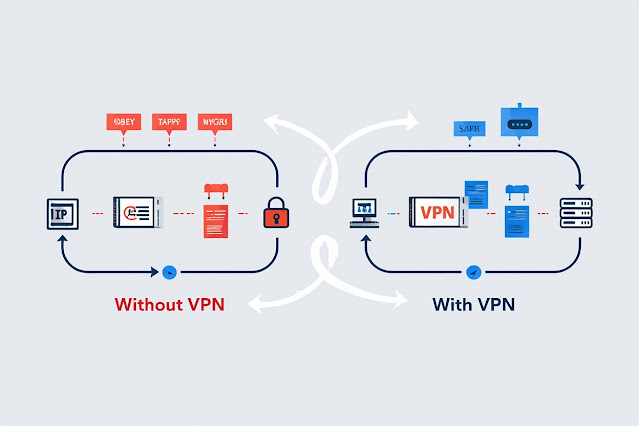
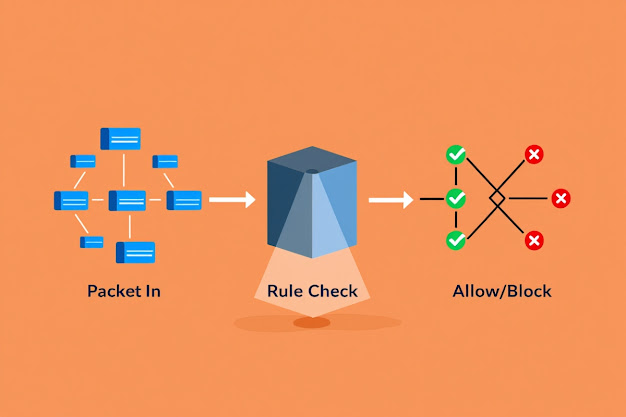
Nhận xét
Đăng nhận xét